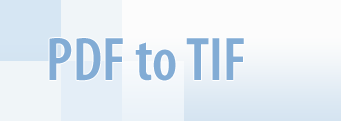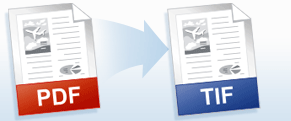At the present day, the choice of a single format for a document flow system comes down to a choice between Adobe PDF and TIF. Both of these formats are standardized by the ISO committee for the exchange and storage of electronic documents. However, the structure of Adobe PDF files is too complicated, and the implementation of full-scale functionality for work with files in this format requires many years. Therefore, the market of server SDKs for the automation of access to data in the PDF format remains almost exclusively in the domain of the firm Adobe that has developed this format. Is it even worth mentioning that such a situation on the market allows the firm Adobe to assign higher prices for its own product?
The structure of TIFF files is a lot simpler. Therefore a solution for working with documents in this format is not only more feasible, but is also more varied, since there are many independent developers available. Having chosen TIF as a single format, you can be confident that documents submitted to the archive will always be readable, since in the selection of installed programs on all operating systems is a program for viewing files of this format. Indexing documents in the TIF format is not only easy, but often does not cost anything. On the market there exist tons of programs, including those free of charge, which do a fantastic job of dealing with this task!
Universal Document Converter is the most complete solution for the conversion of documents into TIF, JPEG or other graphical files. The underlying basis of Universal Document Converter is the technology of virtual printing. As a result, converting documents from PDF to TIF format is not any more complicated than printing on a desktop printer.
Frequently Asked Questions
Q1: I need to automate the conversion of PDF files myself using VC++. Do you have any examples?
A1: Source code examples for Visual C++ and Visual Basic are available in the Developer Solutions section of Universal Document Converter's site.
Q2: I need to convert 50,000 PDF files to TIF. Do you have software that will do this in bulk?
A2: PrintConductor software can print PDF files in batch mode. If you select Universal Document Converter from the printers list, PrintConductor will use it for converting documents from PDF to TIF instead of printing them on desktop printer.